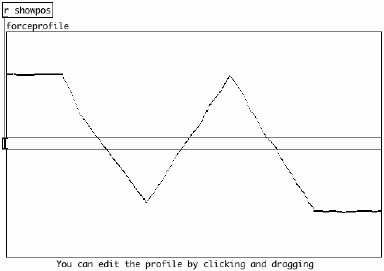250a Haptics Lab Force-stick: Difference between revisions
| Line 6: | Line 6: | ||
Find the foam-core board that has motors mounted on it and try them out. | Find the foam-core board that has motors mounted on it and try them out. | ||
For the DC motors, connect one alligator clip to the 6V supply on the ''Triple Output Power Supply'' from Hewlett Packard, and connect the other alligator clip to ground, which is labeled COM. '''Careful! Don't use the 18V supply instead | For the DC motors, connect one alligator clip to the 6V supply on the ''Triple Output Power Supply'' from Hewlett Packard, and connect the other alligator clip to ground, which is labeled COM. '''Careful! Don't use the 18V supply instead--you could burn out the motors!''' By adjusting the +6V knob, you can change what voltage you are applying to each of the DC motors. Which way does the solenoid pull? What are small motors good for and what are large motors good for? | ||
For the AC motors, use the ''Tektronix Function Generator.'' Try sine waves in the audible range 20Hz-20kHz on the white-colored AC motor. For it to be loud, it needs to be connected to something that can vibrate. Try changing the sound by coupling it to the foam core or the violin body or something else. The other, smaller AC motor can be used to vibrate objects with iron or steel in them or magnets. Try to use it to vibrate the magnet glued to the foam core. Try to use it to vibrate the violin string directly, which contains some steel inside it. (Hint: You will have to place it very closely to the string without touching the string.) Do you know at which frequencies the violin string responds the most? | For the AC motors, use the ''Tektronix Function Generator.'' Try sine waves in the audible range 20Hz-20kHz on the white-colored AC motor. For it to be loud, it needs to be connected to something that can vibrate. Try changing the sound by coupling it to the foam core or the violin body or something else. The other, smaller AC motor can be used to vibrate objects with iron or steel in them or magnets. Try to use it to vibrate the magnet glued to the foam core. Try to use it to vibrate the violin string directly, which contains some steel inside it. (Hint: You will have to place it very closely to the string without touching the string.) Do you know at which frequencies the violin string responds the most? | ||
Revision as of 00:34, 20 October 2010
Haptics Lab Using The Force-Stick for Music 250a
The goal of this lab is to introduce active force feedback. Each haptic effect can easily be coupled to a sound because the feedback loop is controlled directly in pd. Different haptic effects suggest different sounds; different sounds suggest different effects. What are the most interesting mappings? Which are appropriate, controllable, even "expressive". Try each sound control with and without haptic feedback enabled. Are there some that simply cannot be played without haptics?
Feel The Motors
Find the foam-core board that has motors mounted on it and try them out.
For the DC motors, connect one alligator clip to the 6V supply on the Triple Output Power Supply from Hewlett Packard, and connect the other alligator clip to ground, which is labeled COM. Careful! Don't use the 18V supply instead--you could burn out the motors! By adjusting the +6V knob, you can change what voltage you are applying to each of the DC motors. Which way does the solenoid pull? What are small motors good for and what are large motors good for?
For the AC motors, use the Tektronix Function Generator. Try sine waves in the audible range 20Hz-20kHz on the white-colored AC motor. For it to be loud, it needs to be connected to something that can vibrate. Try changing the sound by coupling it to the foam core or the violin body or something else. The other, smaller AC motor can be used to vibrate objects with iron or steel in them or magnets. Try to use it to vibrate the magnet glued to the foam core. Try to use it to vibrate the violin string directly, which contains some steel inside it. (Hint: You will have to place it very closely to the string without touching the string.) Do you know at which frequencies the violin string responds the most?
Setup the Force-Stick with CCRMA@Satellite
- Login to ccrma@satellite as usual using ssh from the Terminal program ssh -X ccrma@192.168.1.105 with the password temppwd
- Install the lab firmware ~/250a/HSP/haptics_firmware/haptics_firmware.pde using the Arduino software.
- Make sure that you are using the alsa sound driver rather than jack!
- Install the new and improved .pdsettings file on your CCRMA linux account according to the directions on this page.
- You may wish to verify that no one has changed the wiring on your machine in the MAXLAB.
- The Falcon should be connected over USB to the machine by way of a USB hub.
- A -30V DC power supply should be plugged into the Falcon. The power supply has a yellow band on the end of the plug.
- If you need to make a 250a directory, type
~> mkdir ~/250a
- Download the patches Falcon-pd-linux.zip
- If firefox put them on your desktop, type
~> mv ~/Desktop/Falcon-pd-linux.zip ~/250a
- Unzip the files by typing
~> cd ~/250a unzip Falcon-pd-linux.zip
- Run qjackctl& and click the Start button to start the Jack audio server on ccrma@satellite.
- Start pd and choose File|Path...
- Add the paths /home/user/ccrma/250a/HSP/palette and /home/user/ccrma/250a/HSP/models
- Make sure that you hit Apply and then the OK button to confirm.
- Open the patch ~/250a/HSP/models/Touch-a-wall.pd
- Turn on audio by clicking on compute audio
- Verify that by moving the Force Stick back and forth, you can make the hslider shown in the patch change.
- Hint: Remember that rotary encoders don't necessary know where 0 is--they just choose zero as being the position when the program first starts.
- To zero the rotary encoder for the force stick being held in the middle, first rotate the force stick to the center, and then press the reset RST button on the Arduino.
- Now hold the force stick in one hand, while you turn the power on for the motor amplifier board by switching the toggle switch to the ON position.
- You should be able to feel a soft "wall" when you move the force stick to the right of the center position.
- When you are done with the patch, turn the motor amplifier board off again.
Part 2: Wall
A wall is just like a spring that engages right as the user starts pushing into the virtual wall. The spring's rest position is the position of the virtual wall.
- Close the previous patch and load 1D-wal.pd. (Don't try to open two patches at the same time that include the Falcon object! If pd crashes, you can kill all instances of it by typing "killall pd" in the terminal.)
- Try changing the stiffness of the virtual wall.
- How stiff is a real wall?
- Notice that the wall is implemented using a subpatch instead of expr. Look inside the subpatch to see how it is implemented.
- Rigid virtual objects can be represented using significantly stiff walls with complex geometries. This is how haptics can be used to help CAD designers study the shape of complex objects.
Part 3: Damping (Optional)
To implement damping, we need to control the Falcon according to F = -Rv, where v is the velocity of the Falcon grip, and R adjusts the amount of damping. In other words, when the falcon grip is moving in a particular direction, the motors exert a force to try to make the grip stop moving. Since the Falcon does not measure velocity, the Pd patch obtains an estimate of the velocity by differentiating the position measurement.
- Close the current patch and open 3D-damper.pd.
- Adjust the amount of damping by increasing the slider. You should feel like you are moving your hand through a bowl of thin molasses or jelly.
- Try enabling the "damping strobe" which turns the damping on and off over time.
- Turn off the damping strobe, open the properties dialog for the number box feeding the "s frictcoef" object, and edit the lower limit so that it is -1.
- Now be very careful because the following step can cause the haptic device to move very quickly. Try to avoid banging the grips against the limits of the haptic workspace. Adjust the number box so that it reads -1 so that the damping is negative. Now you will find that the Falcon grip moves about in a strange manner, which doesn't occur in nature. If you have the grip moving an any direction, then the motors push the Falcon grip in that same direction.
Part 4: Haptic Landscapes (Optional)
The patch restricts the motion of the Falcon grip to the Y-axis using springs in the X-axis and Z-axis. The force in the Y-axis is a function of the Y-position. The function is specified by a user-editable graphical array. At the center of the array, a horizontal slider (hslider) shows the Y-position of the Falcon. The example below specifies two equilibrium points, toward which the Falcon grip is pushed by the motors.
- Close the current patch and open force-profile.pd.
- On a separate sheet of paper, copy the graphical array and draw X's over the equilibrium points.
- On the reverse of the separate sheet of paper, draw a force profile resulting in three equilibrium points, test it in Pd, and draw X's over the equilibrium points.
- Experiment with some other force profiles.
Part 5: Virtual Mass On Spring
Now the Falcon grip is connected to a virtual mass by way of a spring.
- Close the current patch and open bounce-perc.pd.
- Before enabling haptics, manipulate the motion of the virtual mass and listen to the synthesized sound.
- Now enable haptics by holding down the center button on the end of the Falcon grip.
- Reduce the damping to zero. What is the difference between enabling haptics and not having it enabled?
- Is it easier to control the motion of the virtual mass with haptics enabled?
Part 6: Virtual Bowed String
Actually you are enabled to bow a horizontal, virtual surface.
- Close the current patch and open bowed-string.pd.
- Try bowing the virtual surface.
- Note that you can stop the "string" from vibrating if you hold the bow gently against the surface.
- Is it easier to bow if it exerts a damping force on you? You can check by adjusting the BOW-STRING DAMPING slider.
- Every time you press a key, the note played by the model changes.
Part 7: Build Your Own
Make your very own musical controller using the Falcon and one of the above patches as a starting point. Here are some ideas, but feel free to follow your own interests:
- Try to impart kinetic energy from your body into a physical model of an instrument.
- Make a record scratching interface allowing you to feel the record.
- Can you make a sphere that exerts a spring force on the musician if the musician ever tries to press into it? What sort of music would you put to that?
- Can you program the haptic interface so that it allows you to feel a texture?
- Make the virtual mass in part 5 increase if the "number of objects" parameter is increased.
Make us proud. (And be ready show off your controller at the next lab session!)