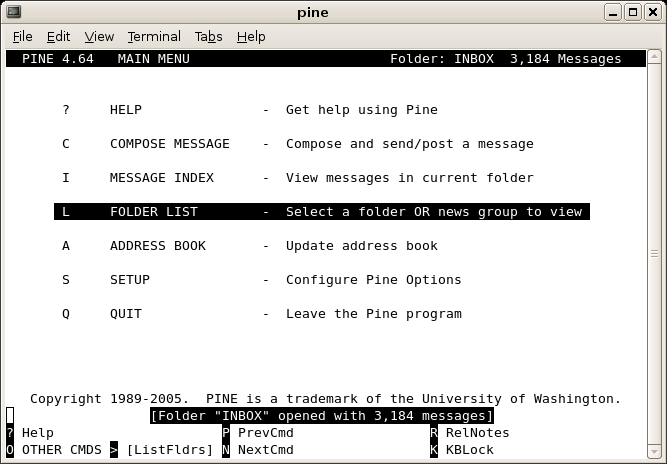Difference between revisions of "Email"
(→Webmail) |
|||
| (23 intermediate revisions by 2 users not shown) | |||
| Line 1: | Line 1: | ||
| + | ==Email Forwarding== | ||
| + | |||
| + | Since we are using SpamAssassin for spam control at CCRMA, using the <code>.forward</code> system of forwarding is no longer supported. '''Please, do not use a <code>.forward</code> file at CCRMA.''' Forwarding is therefore better done in your <code>~/.procmailrc</code> file, explained in the section on Spam Control [http://cm-wiki.stanford.edu/wiki/Spam_Control_at_CCRMA#Forwarding here]. | ||
| + | |||
==Webmail== | ==Webmail== | ||
With CCRMA Webmail you can access your email from a web browser by visiting: | With CCRMA Webmail you can access your email from a web browser by visiting: | ||
| − | + | [https://cm-mail.stanford.edu/mail cm-mail.stanford.edu/mail] | |
| − | + | For more information on how to use the webmail interface, see the Roundcube user's guide here: [http://docs.roundcube.net/doc/help/1.1/en_US/] | |
| − | == | + | ==Mail Filtering== |
| − | + | We have a sieve implementation running on our new mail server. You can set your mail filters by editing the sieve files manually, or by editing them from within the webmail interface: https://cm-mail.stanford.edu/mail | |
| − | + | ||
| − | + | ==Configuring Email Clients with IMAP and SMTP== | |
| − | + | Mail clients on the Linux workstations include: Evolution, Thunderbird, KMail. This is general information applicable across any mail client. | |
| − | + | ||
| − | + | ||
| − | + | ||
| − | + | ||
| − | + | ||
| − | + | ||
| − | + | ||
| − | + | ||
| − | + | ||
| − | + | ||
| − | + | ||
| − | + | ||
| − | + | ||
| − | + | ||
===SMTP Outgoing=== | ===SMTP Outgoing=== | ||
| + | SMTP Server: <pre>cm-mail.stanford.edu</pre> | ||
| + | SSL must be enabled. PLAIN authentication using your CCRMA username and password. | ||
| − | === | + | ===IMAP Receiving=== |
| − | + | CCRMA Secure IMAP server: | |
| − | <pre> | + | <pre>cm-mail.stanford.edu |
| + | port: 10993</pre> | ||
| + | '''NOTE: '''This is not the default port (of 993). Please use 10993 when possible, this is a new mail server which we are transitioning to. | ||
| − | + | This server requires 'SSL' (the secure connection), and authentication using your CCRMA username and password. | |
| − | + | '''NOTE: '''The following is applicable only if using the old mail server (currently running on the default port of 993): | |
| − | + | : As part of its configuration, your [http://en.wikipedia.org/wiki/Imap IMAP] client should also have a place to enter your '''IMAP folder'''. This is an important part of using IMAP, since this folder will contain all your email folders and subfolders in one location, so that any IMAP client accessing email will show the same set of folders no matter which client you use (the advantage of IMAP). Make sure you have a folder called <code>mail</code> at the top level in your CCRMA home directory. So, when configuring your IMAP client, enter <code>mail</code> as the IMAP folder (or sometimes called the folder 'Namespace'). This way, your email client will know were to look for it's folders, rather than having to search throughout your home directory, which adds significant time to starting your email client, and adversely overloads the IMAP server. | |
| − | + | ==Pine/Alpine== | |
| − | + | Alpine is a terminal based email program (formerly known as Pine). That means that you use it from inside a terminal window by typing: | |
| − | + | <pre>~>alpine</pre> | |
| − | + | ||
| − | + | ||
| − | + | ||
| − | + | ||
| − | + | ||
| − | + | ||
| − | + | ||
| − | + | ||
| − | <pre>~> | + | |
| − | + | ||
| − | + | ||
| + | This program is especially good when you have low bandwidth access. Some CCRMA users prefer this program to any others. Conveniently, it uses the same IMAP folder as Webmail ('<code>mail</code>': see IMAP above) so that you can configure all your mail clients to source the same set of folders (the joy, as it were, of IMAP). | ||
Here's what it looks like: | Here's what it looks like: | ||
| Line 67: | Line 50: | ||
It is a very simple program based on the 'pico' text editor. It does take some getting used to however. Its advantage is that it requires less internet bandwidth to work, so it's great for quick reads and access in remote locations. Lots of CCRMA folks love this program, so don't hesitate to ask around. There is no mouse interaction, but lots of arrow and single text key input for navigation and email functions. | It is a very simple program based on the 'pico' text editor. It does take some getting used to however. Its advantage is that it requires less internet bandwidth to work, so it's great for quick reads and access in remote locations. Lots of CCRMA folks love this program, so don't hesitate to ask around. There is no mouse interaction, but lots of arrow and single text key input for navigation and email functions. | ||
| − | |||
| − | |||
| − | |||
| − | |||
| − | |||
[[Category:CCRMA User Guide]] | [[Category:CCRMA User Guide]] | ||
Latest revision as of 14:25, 17 September 2015
Contents
Email Forwarding
Since we are using SpamAssassin for spam control at CCRMA, using the .forward system of forwarding is no longer supported. Please, do not use a .forward file at CCRMA. Forwarding is therefore better done in your ~/.procmailrc file, explained in the section on Spam Control here.
Webmail
With CCRMA Webmail you can access your email from a web browser by visiting:
For more information on how to use the webmail interface, see the Roundcube user's guide here: [1]
Mail Filtering
We have a sieve implementation running on our new mail server. You can set your mail filters by editing the sieve files manually, or by editing them from within the webmail interface: https://cm-mail.stanford.edu/mail
Configuring Email Clients with IMAP and SMTP
Mail clients on the Linux workstations include: Evolution, Thunderbird, KMail. This is general information applicable across any mail client.
SMTP Outgoing
SMTP Server:cm-mail.stanford.edu
SSL must be enabled. PLAIN authentication using your CCRMA username and password.
IMAP Receiving
CCRMA Secure IMAP server:
cm-mail.stanford.edu port: 10993
NOTE: This is not the default port (of 993). Please use 10993 when possible, this is a new mail server which we are transitioning to.
This server requires 'SSL' (the secure connection), and authentication using your CCRMA username and password.
NOTE: The following is applicable only if using the old mail server (currently running on the default port of 993):
- As part of its configuration, your IMAP client should also have a place to enter your IMAP folder. This is an important part of using IMAP, since this folder will contain all your email folders and subfolders in one location, so that any IMAP client accessing email will show the same set of folders no matter which client you use (the advantage of IMAP). Make sure you have a folder called
mailat the top level in your CCRMA home directory. So, when configuring your IMAP client, entermailas the IMAP folder (or sometimes called the folder 'Namespace'). This way, your email client will know were to look for it's folders, rather than having to search throughout your home directory, which adds significant time to starting your email client, and adversely overloads the IMAP server.
Pine/Alpine
Alpine is a terminal based email program (formerly known as Pine). That means that you use it from inside a terminal window by typing:
~>alpine
This program is especially good when you have low bandwidth access. Some CCRMA users prefer this program to any others. Conveniently, it uses the same IMAP folder as Webmail ('mail': see IMAP above) so that you can configure all your mail clients to source the same set of folders (the joy, as it were, of IMAP).
Here's what it looks like:
It is a very simple program based on the 'pico' text editor. It does take some getting used to however. Its advantage is that it requires less internet bandwidth to work, so it's great for quick reads and access in remote locations. Lots of CCRMA folks love this program, so don't hesitate to ask around. There is no mouse interaction, but lots of arrow and single text key input for navigation and email functions.