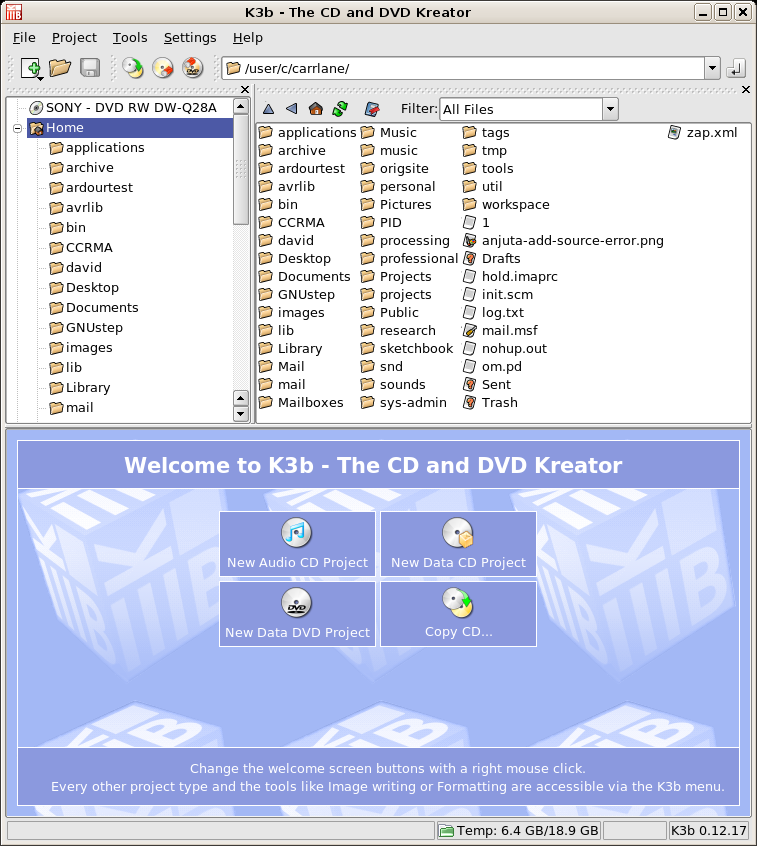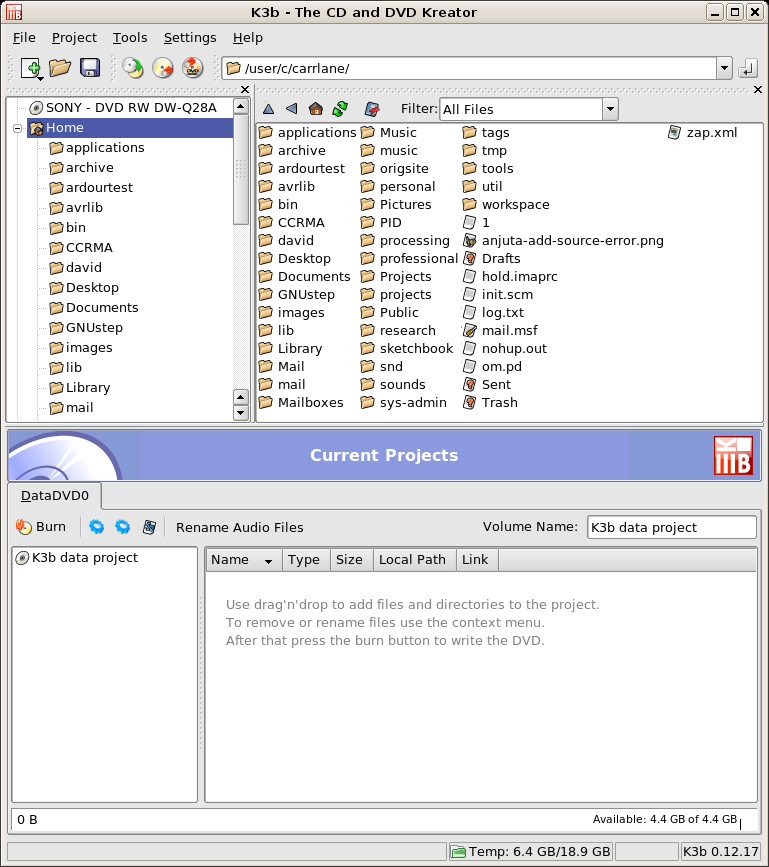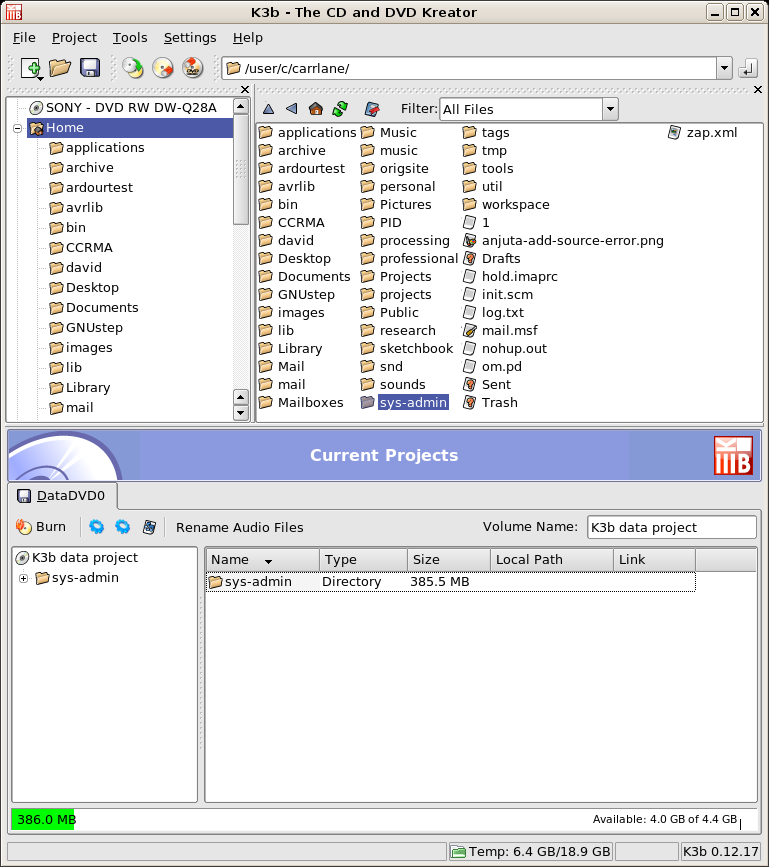DVD Archiving: Difference between revisions
| (5 intermediate revisions by the same user not shown) | |||
| Line 11: | Line 11: | ||
[[Image:K3b-welcome.png]] | [[Image:K3b-welcome.png]] | ||
You can choose several types of projects including CD Data, CD Audio, and DVD Data archiving projects seen in the bottom pane of the workspace. | You can choose several types of projects including CD Data, CD Audio, and DVD Data archiving projects seen in the bottom pane of the workspace. Take a look under the '''Tools''' menu for other functions like burning from ISO images. | ||
Choose: "New Data DVD Project" to archive data to DVD. Notice the pane to the lower right to which you can drag and drop files from the file browser in the panes above. | |||
[[Image:k3b-DVD-proj.png]] | |||
Here I've added a folder which contains ~380Mb of data to the session. | |||
[[Image:k3b-DVD-add.png]] | |||
Insert the DVD and press "Burn." | |||
==Nautilus== | ==Nautilus== | ||
Latest revision as of 00:22, 30 October 2007
K3b
K3b is a CD and DVD burning program for Linux. It looks and acts much like other programs you are used to. You can start K3b by entering:
~> k3b
You will be presented with a workspace that looks like this:
You can choose several types of projects including CD Data, CD Audio, and DVD Data archiving projects seen in the bottom pane of the workspace. Take a look under the Tools menu for other functions like burning from ISO images.
Choose: "New Data DVD Project" to archive data to DVD. Notice the pane to the lower right to which you can drag and drop files from the file browser in the panes above.
Here I've added a folder which contains ~380Mb of data to the session.
Insert the DVD and press "Burn."
Nautilus
You can archive data to CD and DVD using the GNOME file browser called Nautilus (the Finder or Windows Explorer of the GNOME Desktop software suite).