Difference between revisions of "SLOrk/Software"
From CCRMA Wiki
| Line 7: | Line 7: | ||
http://ccrma.stanford.edu/groups/slork/images/software-install/Picture%201.png | http://ccrma.stanford.edu/groups/slork/images/software-install/Picture%201.png | ||
* Dock: CHECK: automatically hide and show the dock [see screenshot, Picture 2] | * Dock: CHECK: automatically hide and show the dock [see screenshot, Picture 2] | ||
| + | http://ccrma.stanford.edu/groups/slork/images/software-install/Picture%202.png | ||
* Expose + Spaces | * Expose + Spaces | ||
** Expose: good as is. refer to Picture 3 | ** Expose: good as is. refer to Picture 3 | ||
| + | http://ccrma.stanford.edu/groups/slork/images/software-install/Picture%203.png | ||
** Spaces: good as is. refer to Picture 4 | ** Spaces: good as is. refer to Picture 4 | ||
| + | http://ccrma.stanford.edu/groups/slork/images/software-install/Picture%204.png | ||
* Spotlight: UNCHECK both boxes in the bottom, refer to Picture 5 | * Spotlight: UNCHECK both boxes in the bottom, refer to Picture 5 | ||
| + | http://ccrma.stanford.edu/groups/slork/images/software-install/Picture%205.png | ||
=== Energy Saver === | === Energy Saver === | ||
| Line 18: | Line 22: | ||
* displays to sleep: 45 min | * displays to sleep: 45 min | ||
* refer to PIcture 6 | * refer to PIcture 6 | ||
| + | http://ccrma.stanford.edu/groups/slork/images/software-install/Picture%206.png | ||
* Settings for: Battery | * Settings for: Battery | ||
| Line 24: | Line 29: | ||
* display: 15min | * display: 15min | ||
* refer to Picture 7 | * refer to Picture 7 | ||
| + | http://ccrma.stanford.edu/groups/slork/images/software-install/Picture%207.png | ||
* CLICK THE LOCK to prevent further changes!!! | * CLICK THE LOCK to prevent further changes!!! | ||
| Line 31: | Line 37: | ||
* leave it CHECKed: show volume in menu bar | * leave it CHECKed: show volume in menu bar | ||
* refer to Picture 8 | * refer to Picture 8 | ||
| + | http://ccrma.stanford.edu/groups/slork/images/software-install/Picture%208.png | ||
=== Sharing === | === Sharing === | ||
| Line 43: | Line 50: | ||
* CHECK "Enable fast user switching" (OK on the warning) | * CHECK "Enable fast user switching" (OK on the warning) | ||
* View as: "Short name" (refer to Picture 9) | * View as: "Short name" (refer to Picture 9) | ||
| + | http://ccrma.stanford.edu/groups/slork/images/software-install/Picture%209.png | ||
| + | |||
* LOCK to prevent further changes | * LOCK to prevent further changes | ||
| Line 51: | Line 60: | ||
* UNCHECK: Check for updates | * UNCHECK: Check for updates | ||
* refer to Picture 10 | * refer to Picture 10 | ||
| + | http://ccrma.stanford.edu/groups/slork/images/software-install/Picture%2010.png | ||
=== Time Machine === | === Time Machine === | ||
| Line 56: | Line 66: | ||
* UNCHECK: Show Time Machine status in the menu bar | * UNCHECK: Show Time Machine status in the menu bar | ||
* refer to Picture 11 | * refer to Picture 11 | ||
| + | http://ccrma.stanford.edu/groups/slork/images/software-install/Picture%2011.png | ||
== FINDER == | == FINDER == | ||
| Line 66: | Line 77: | ||
* View --> Show Status Bar | * View --> Show Status Bar | ||
* refer to Picture 13 | * refer to Picture 13 | ||
| + | http://ccrma.stanford.edu/groups/slork/images/software-install/Picture%2013.png | ||
* Delete all links/ bookmarks from beneath the URL box | * Delete all links/ bookmarks from beneath the URL box | ||
* Add slork to quick link (http://ccrma.stanford.edu/groups/slork) | * Add slork to quick link (http://ccrma.stanford.edu/groups/slork) | ||
| Line 84: | Line 96: | ||
* CHECK FireWire-USB Audio Drivers ONLY | * CHECK FireWire-USB Audio Drivers ONLY | ||
* refer to Picture 12 | * refer to Picture 12 | ||
| + | http://ccrma.stanford.edu/groups/slork/images/software-install/Picture%2012.png | ||
* Click Install | * Click Install | ||
* MOTU Audio Setup.. drag to dock? | * MOTU Audio Setup.. drag to dock? | ||
* refer to picture 15: CHECK "Launch MOTU..." | * refer to picture 15: CHECK "Launch MOTU..." | ||
| + | http://ccrma.stanford.edu/groups/slork/images/software-install/Picture%2015.png | ||
* plug in MOTU, turn on. check settings under MOTU Audio Setup, under UltraLite: | * plug in MOTU, turn on. check settings under MOTU Audio Setup, under UltraLite: | ||
| Line 97: | Line 111: | ||
** 5.1 (Analog 1-6) | ** 5.1 (Analog 1-6) | ||
** refer to Picture 14 | ** refer to Picture 14 | ||
| + | http://ccrma.stanford.edu/groups/slork/images/software-install/Picture%2014.png | ||
== CONFIGURING TERMINAL (see PIctures) == | == CONFIGURING TERMINAL (see PIctures) == | ||
| Line 102: | Line 117: | ||
** Select Pro (left column) | ** Select Pro (left column) | ||
*** Text: see picture (16) | *** Text: see picture (16) | ||
| + | http://ccrma.stanford.edu/groups/slork/images/software-install/Picture%2016.png | ||
*** Window (17) | *** Window (17) | ||
| + | http://ccrma.stanford.edu/groups/slork/images/software-install/Picture%2017.png | ||
*** Advanced: UNCHECK Bell -> Audible Bell (18) | *** Advanced: UNCHECK Bell -> Audible Bell (18) | ||
| + | http://ccrma.stanford.edu/groups/slork/images/software-install/Picture%2018.png | ||
** 90% transparency? | ** 90% transparency? | ||
| Line 121: | Line 139: | ||
Dock: | Dock: | ||
- remove and add stuff to the dock to make it look like PIcture 20 | - remove and add stuff to the dock to make it look like PIcture 20 | ||
| + | http://ccrma.stanford.edu/groups/slork/images/software-install/Picture%2020.png | ||
Revision as of 20:16, 7 April 2008
- hi
To Dos...
Contents
System Preferences
- Desktop & Screen Saver: change to 30 minutes, CHECK: Show with clock [see screenshot, Picture 1]
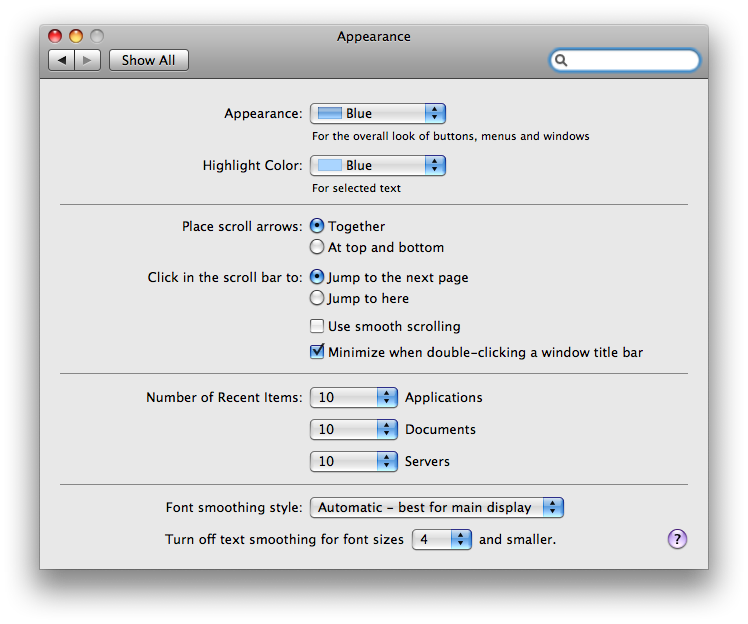
- Dock: CHECK: automatically hide and show the dock [see screenshot, Picture 2]
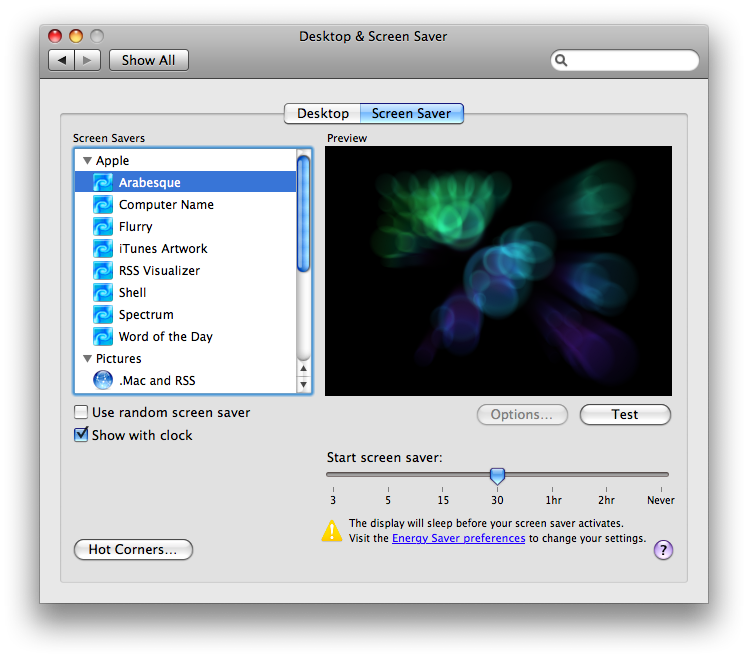
- Expose + Spaces
- Expose: good as is. refer to Picture 3
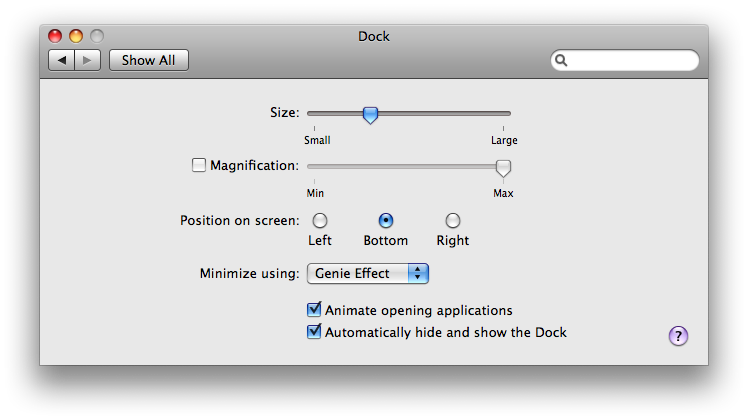
- Spaces: good as is. refer to Picture 4
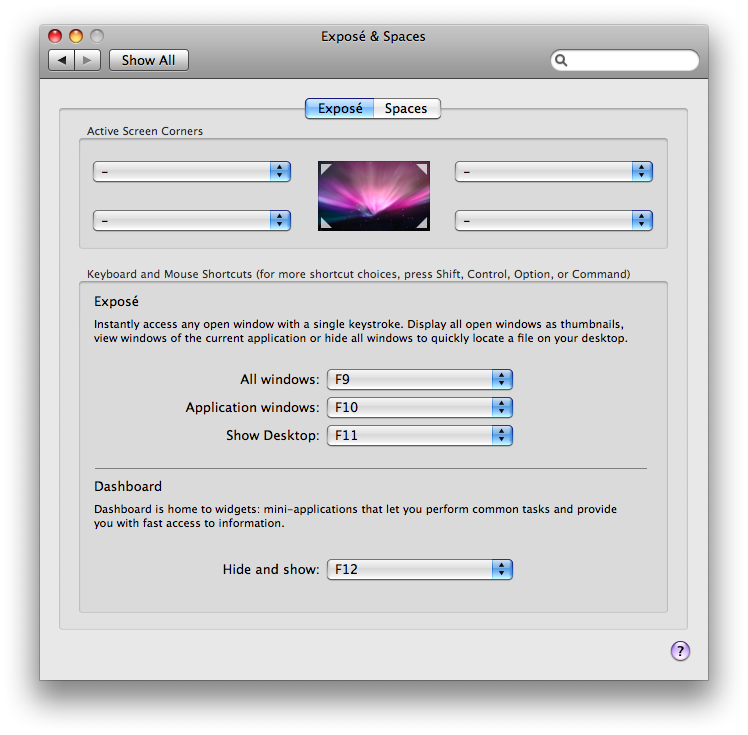
- Spotlight: UNCHECK both boxes in the bottom, refer to Picture 5

Energy Saver
- Settings for: Power Adapters
- Optimization: Better Performance (should automatically change to "Custom" after everything)
- sleep: Never
- displays to sleep: 45 min
- refer to PIcture 6
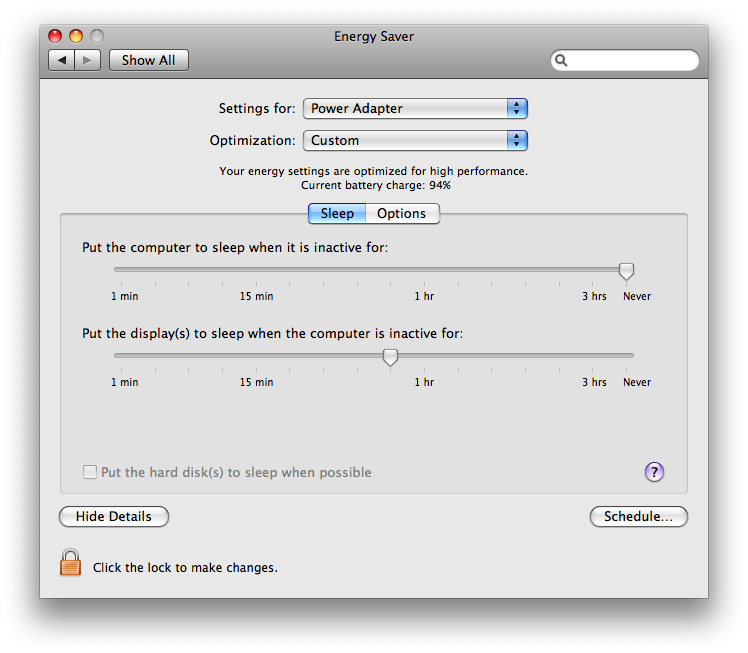
- Settings for: Battery
- Optimization: Better Performance(should automatically change to "Custom" after everything)
- sleep: 1 hr
- display: 15min
- refer to Picture 7
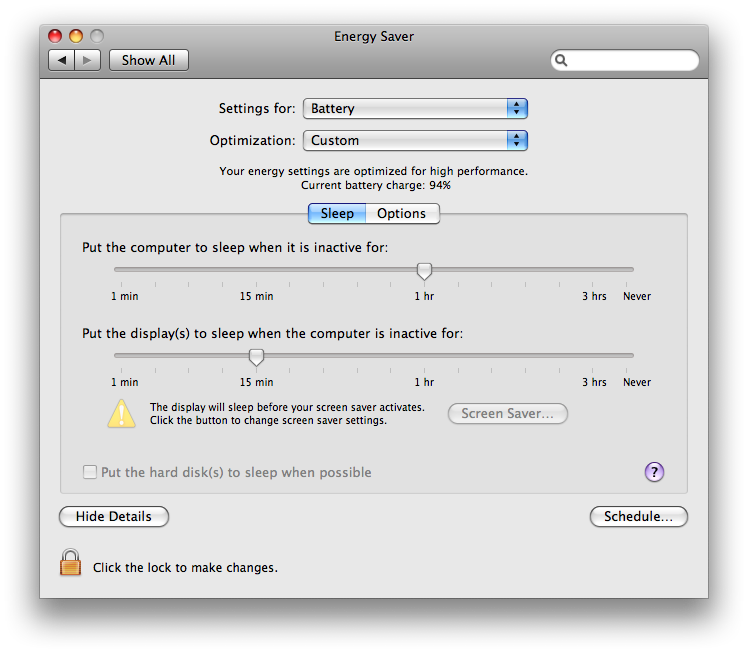
- CLICK THE LOCK to prevent further changes!!!
Sound
- UNCHECK the middle three feedback stuff
- leave it CHECKed: show volume in menu bar
- refer to Picture 8
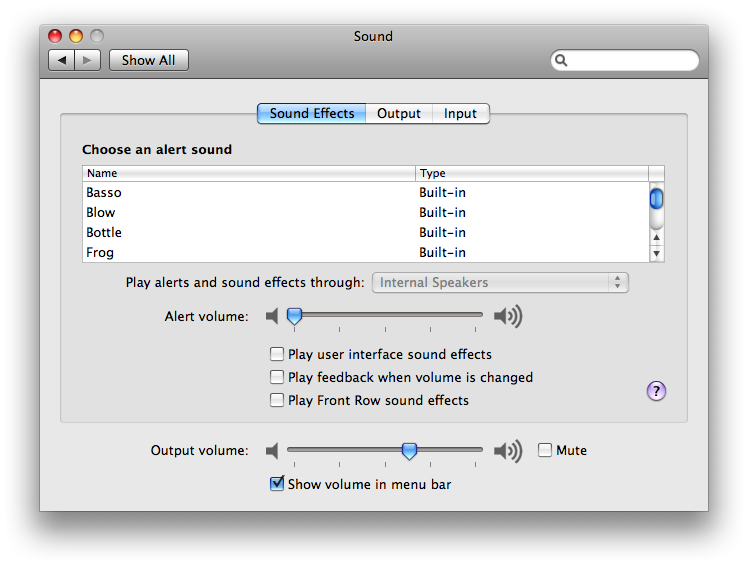
Sharing
- UNLOCK THE LOCK to make changes
- Computer Name: [name the machine]
- CHECK: Remote Login
- LOCK to prevent further changes
Accounts
- UNLOCK to make changes
- Under "Login Options" (to the left panel), Automatic login as "The SLOrk"
- CHECK "Enable fast user switching" (OK on the warning)
- View as: "Short name" (refer to Picture 9)
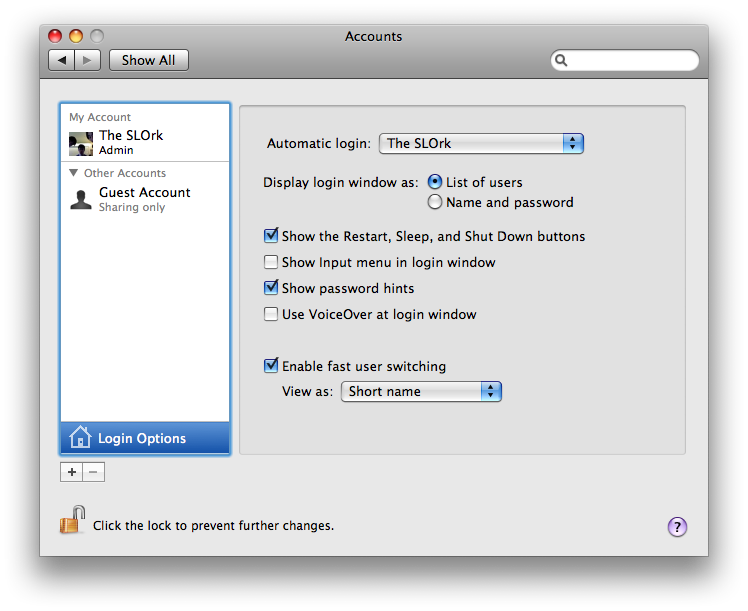
- LOCK to prevent further changes
Software Update
- (first, connect to safari to connect to CCRMA)
- Check now for new software: DO IT AT THE END...... BECAUSE IT TAKES A LONG TIME.
- Install everything we need to
- UNCHECK: Check for updates
- refer to Picture 10
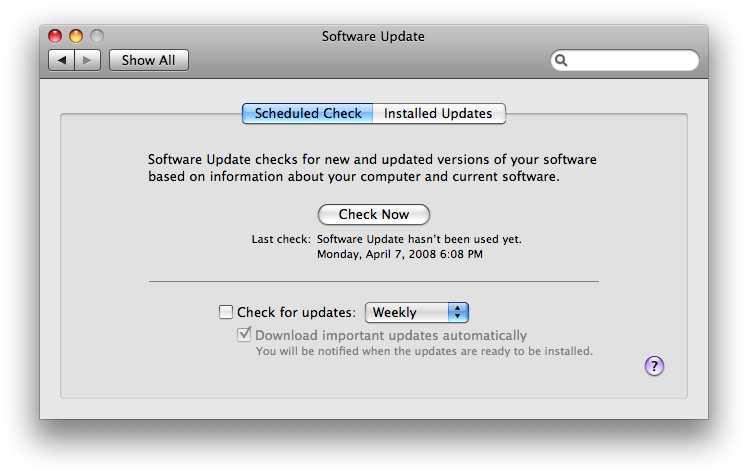
Time Machine
- OFF
- UNCHECK: Show Time Machine status in the menu bar
- refer to Picture 11
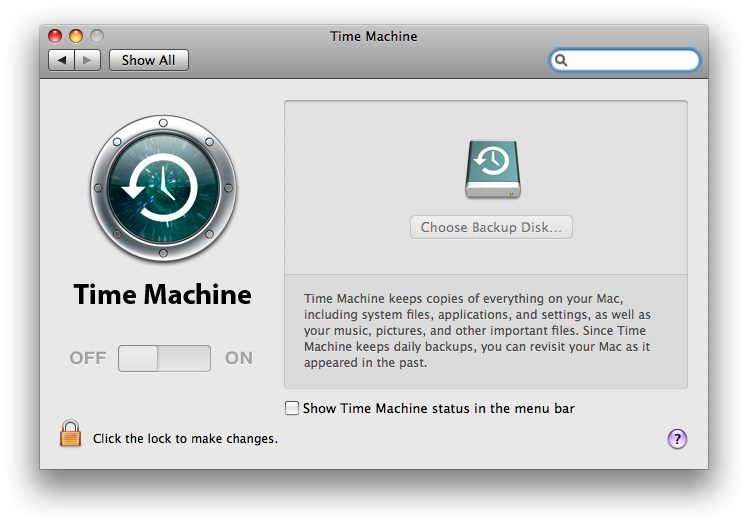
FINDER
- chose "column view" at the top
- REMOVE "Send Registration" from the HOME folder
- GET RID OF "Documents" from the left column
Safari
- Preferences: change home page to http;//ccrma.stanford.edu/groups/slork
- View --> Show Status Bar
- refer to Picture 13
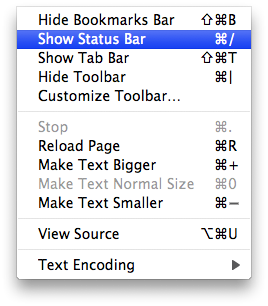
- Delete all links/ bookmarks from beneath the URL box
- Add slork to quick link (http://ccrma.stanford.edu/groups/slork)
- Add ccrma to quick link (http://ccrma.stanford.edu)
- Add chuck to quick link (http://chuck.cs.princeton.edu)
Download the Mini Audicle
- ... from here
DEVELOPER TOOLS
- Insert Disc 2
- Xcode Tools
- XcodeTools.mpkg
Download motu drivers
- (To be put up on the ccrma space)
- Choose to install to Applications
- CHECK FireWire-USB Audio Drivers ONLY
- refer to Picture 12
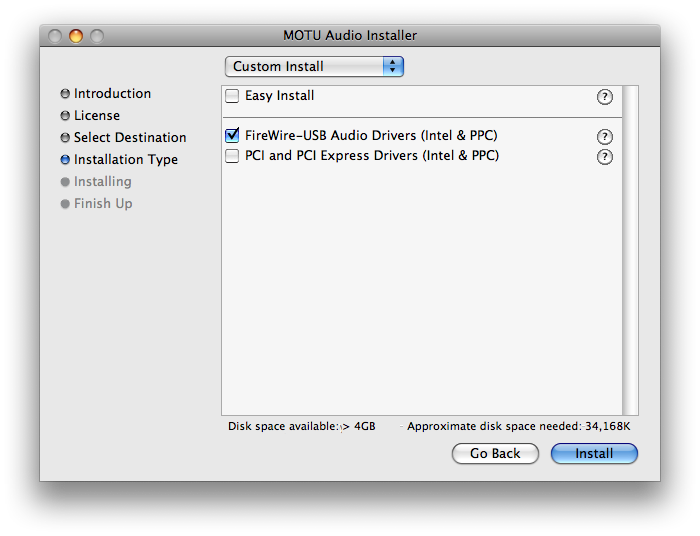
- Click Install
- MOTU Audio Setup.. drag to dock?
- refer to picture 15: CHECK "Launch MOTU..."
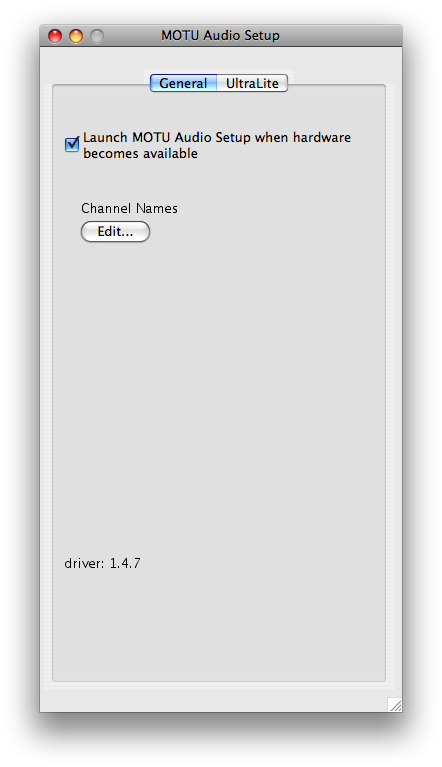
- plug in MOTU, turn on. check settings under MOTU Audio Setup, under UltraLite:
- 44100
- Internal
- Analog 1-2
- Analog 1-2
- Analog 1-2
- 5.1 (Analog 1-6)
- refer to Picture 14
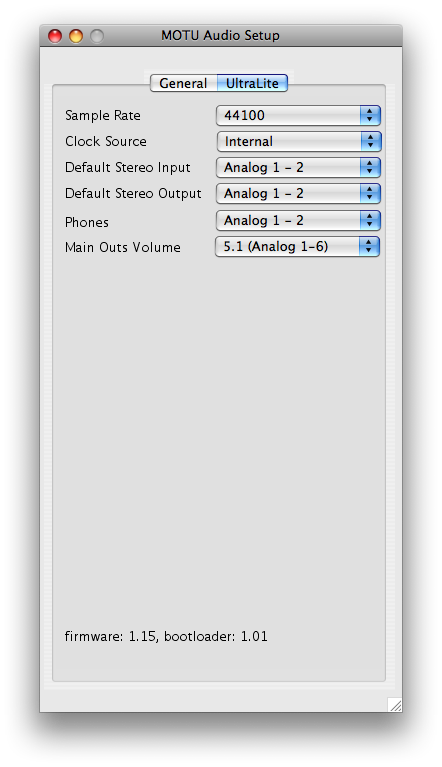
CONFIGURING TERMINAL (see PIctures)
- Preferences-> Settings -> Settings
- Select Pro (left column)
- Text: see picture (16)
- Select Pro (left column)
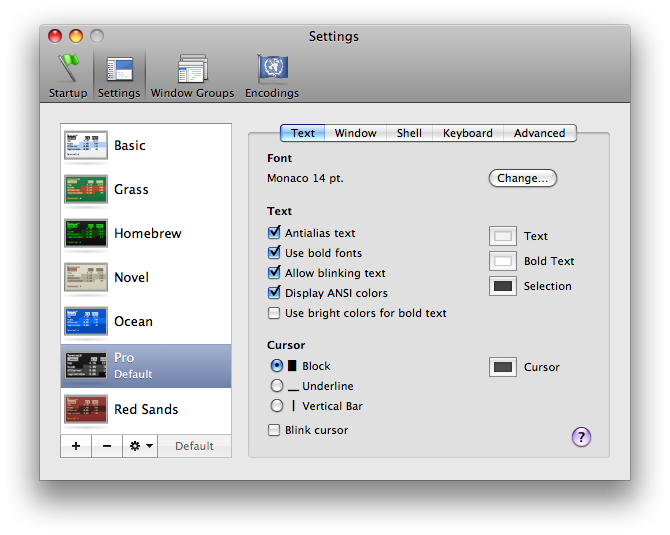
- Window (17)
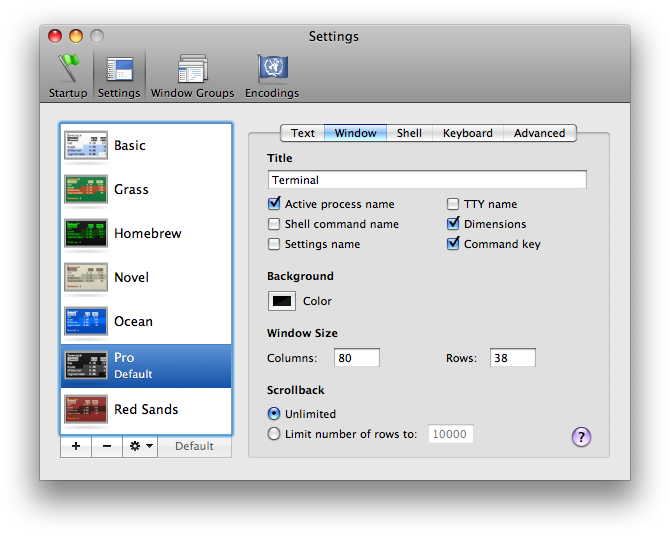
- Advanced: UNCHECK Bell -> Audible Bell (18)

- 90% transparency?
CHECKING OUT SLORK DISTRIBUTION
for checking out SLOrk content from the repository: "trunk" (http://cm-wiki.stanford.edu/wiki/Hi)
1. for checking out SLOrk content from the repository: "trunk" svn co svn+ssh://ge@ccrma-gate.stanford.edu/user/g/ge/svn/slork/trunk 2. rename trunk to slork: mv trunk slork 3. cp slork/scripts/shell/bash_profile .bashprofile 4. Test it: chuck --> you should get "[chuck]: no input files... (try --help)"
Dock:
- remove and add stuff to the dock to make it look like PIcture 20
