Guestnet: Difference between revisions
No edit summary |
No edit summary |
||
| (14 intermediate revisions by the same user not shown) | |||
| Line 1: | Line 1: | ||
CCRMA has transitioned to a login based network access system called [[http://www.chillispot.info Chillispot]], which will simplify access by allowing CCRMA users to login to the wired and wireless Guestnet network with their login name and password (subject to a usage timeout), no matter what personal computer you are using. Your wired or wireless devices will each require a lease if you intend to use both. '''Do not allow username and password caching when logging in.''' You will be given a one week 'lease' for that MAC address. If you use that device during the one week lease, it will be renewed for one week. You will only have to login again if you haven't accessed the network for one week. | |||
==Logging In== | |||
Enable your wired '''or''' wireless network device. Start your favorite web browser. If you do not already have an active lease for that device, you will be presented with a login screen like this: | |||
[[Image:guestnet-login.png]]<br><br> | |||
Enter your CCRMA Username and Password. You will be assigned access to the CCRMA Guestnet network for that device, and you will presented with a browser window like this: | |||
<br><br> | |||
[[Image:guestnet-loggedin.png]]<br><br> | |||
Closing this window has no effect on your lease or access. It's just for informational purposes. There is no reason to 'logout.' If your lease expires, just login again. | |||
[[Category:CCRMA User Guide]] | [[Category:CCRMA User Guide]] | ||
Latest revision as of 20:07, 29 September 2008
CCRMA has transitioned to a login based network access system called [Chillispot], which will simplify access by allowing CCRMA users to login to the wired and wireless Guestnet network with their login name and password (subject to a usage timeout), no matter what personal computer you are using. Your wired or wireless devices will each require a lease if you intend to use both. Do not allow username and password caching when logging in. You will be given a one week 'lease' for that MAC address. If you use that device during the one week lease, it will be renewed for one week. You will only have to login again if you haven't accessed the network for one week.
Logging In
Enable your wired or wireless network device. Start your favorite web browser. If you do not already have an active lease for that device, you will be presented with a login screen like this:
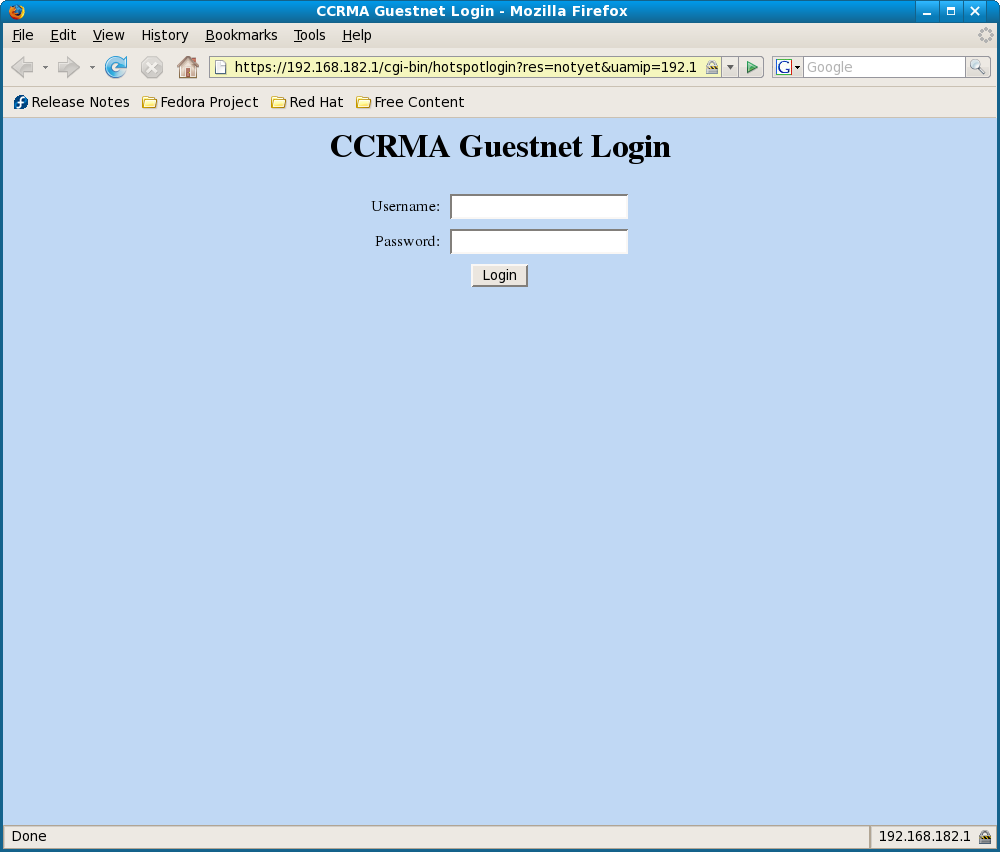
Enter your CCRMA Username and Password. You will be assigned access to the CCRMA Guestnet network for that device, and you will presented with a browser window like this:
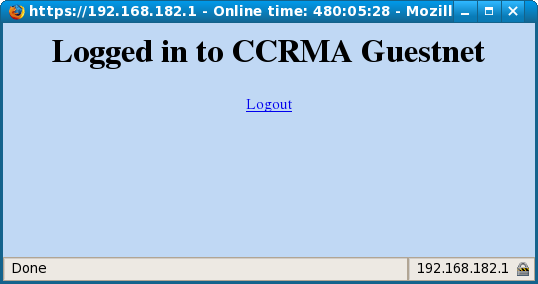
Closing this window has no effect on your lease or access. It's just for informational purposes. There is no reason to 'logout.' If your lease expires, just login again.