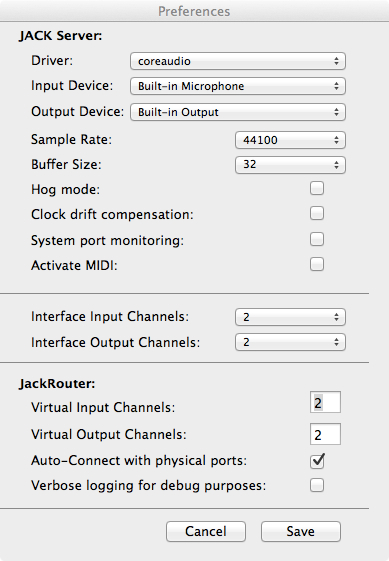SynthAModelerFireFaderLab: Difference between revisions
No edit summary |
No edit summary |
||
| (15 intermediate revisions by the same user not shown) | |||
| Line 2: | Line 2: | ||
== Installing Synth-A-Modeler == | == Installing Synth-A-Modeler == | ||
* First | * First check if the C++ compiler is already installed by running the following line in the Terminal application: | ||
''g++ --version'' | |||
* If not, then you will need to install it. You can do so by first installing the XCode Developer tools (see [https://developer.apple.com/xcode/ this link] or go to the App Store) and '''make sure that command line tools are installed.''' (Possible alternative to XCode: [https://github.com/kennethreitz/osx-gcc-installer] and choose a package GCC-10.6.pkg, GCC-10.7.pkg, etc.) | |||
* Download "Qt libraries 4.8. | * Download "Qt libraries 4.8.6 for Mac" from the [https://download.qt.io/archive/qt/4.8/4.8.6/ following link] and install it (installation takes about 5 minutes). | ||
* Download the file faust-0.9.67.zip from [https://ccrma.stanford.edu/~eberdahl/faust-0.9.67.zip here]. (Currently the newer versions of Faust don't work.) | |||
* Download the file faust-0.9. | |||
* Then open the Terminal program. Probably the ZIP file wound up in your Downloads directory, and you could move it into the current (i.e. home) directory by typing: | * Then open the Terminal program. Probably the ZIP file wound up in your Downloads directory, and you could move it into the current (i.e. home) directory by typing: | ||
mv ~/Downloads/faust-0.9. | ''mv ~/Downloads/faust-0.9.67.zip .'' | ||
* Unzip it by typing | * Unzip it by typing | ||
unzip faust-0.9. | ''unzip faust-0.9.67.zip'' | ||
* Enter the new faust-0.9. | * Enter the new faust-0.9.67 directory by typing | ||
cd faust-0.9. | ''cd faust-0.9.67'' | ||
* Finally, run the following commands to compile and install Faust. You will have to enter the administrator password to install Faust: | * Finally, run the following commands to compile and install Faust. You will have to enter the administrator password to install Faust: | ||
make | ''make'' | ||
''sudo make install'' | |||
* Then you will need to install the Jack Audio server. Download the 64/32 bit version from [http://jackaudio.org/downloads/ Jack Audio Server for OS X] (after you install this you will need to restart). | |||
* To download Synth-A-Modeler (SaM), click on the Zip button near the upper-lefthand corner of [https://github.com/eberdahl/SaM this page]. | * To download Synth-A-Modeler (SaM), click on the Zip button near the upper-lefthand corner of [https://github.com/eberdahl/SaM this page]. | ||
* Now open up the Terminal again, and make sure you are in your home directory by typing | * Now open up the Terminal again, and make sure you are in your home directory by typing | ||
cd ~ | ''cd ~'' | ||
* Now, move SaM into your home directory by typing | * Now, move SaM into your home directory by typing | ||
mv ~/Downloads/SaM-master.zip . | ''mv ~/Downloads/SaM-master.zip .'' | ||
* Extract Synth-A-Modeler using | * Extract Synth-A-Modeler using | ||
unzip SaM-master.zip . | ''unzip SaM-master.zip .'' | ||
* To enter the Synth-A-Modeler directory, type | * To enter the Synth-A-Modeler directory, type | ||
cd SaM-master | ''cd SaM-master'' | ||
* Before you plug in your FireFader, run the command | * Before you plug in your FireFader, run the command | ||
| Line 53: | Line 47: | ||
for a list of the serial devices. Then, after plugging in the FireFader, run | for a list of the serial devices. Then, after plugging in the FireFader, run | ||
ls /dev/cu* | ''ls /dev/cu*'' | ||
again. The new path you see is the path to your FireFader. For instance, on my machine it is /dev/cu.usbmodem1d11. Then edit the file ~/SAM/PathToDevice.txt so that it contains only the new path, that is for me it contains only the following: | again. The new path you see is the path to your FireFader. For instance, on my machine it is /dev/cu.usbmodem1d11. Then edit the file ~/SAM/PathToDevice.txt so that it contains only the new path, that is for me it contains only the following: | ||
/dev/cu.usbmodem1d11 | ''/dev/cu.usbmodem1d11'' | ||
* Now copy PathToDevice.txt to your root directory by typing | * Now copy PathToDevice.txt to your root directory by typing | ||
| Line 68: | Line 62: | ||
== Exploring Synth-A-Modeler == | == Exploring Synth-A-Modeler == | ||
* | * Open the JackPilot program. Go to the pull-down menu JackPilot | Preferences. Make sure they look approximately like mine: | ||
<center> | |||
[[Image:JackPilotSaMSettings.jpg]] | |||
</center> | |||
(If you have problems with dropouts, you can change the Buffer Size to 64 instead -- but 32 works fine for me as long as I am not running too many other applications.) | |||
make jackqt | * Click on the 'Save' button and then start the Jack audio server by clicking on the ''Start'' button. | ||
* To build all of the models stored in MDL files into QT applications for the Jack audio server, run the command | |||
''make jackqt'' | |||
Browse to your home directory in the Finder, and then go inside SaM-master. The make command should've caused the subdirectory jackqt to be created containing a compiled application for each model. (If that didn't work, then talk to one of us.) | Browse to your home directory in the Finder, and then go inside SaM-master. The make command should've caused the subdirectory jackqt to be created containing a compiled application for each model. (If that didn't work, then talk to one of us.) | ||
| Line 76: | Line 80: | ||
* You should be able to run any model now by double-clicking on it in the Finder. | * You should be able to run any model now by double-clicking on it in the Finder. | ||
* Now, try editing the models. The ''make jackqt'' command should detect any | * Now, try editing the models. The ''make jackqt'' command should detect any MDL files that have changed and recompile the corresponding applications. | ||
* For information on the syntax, please see the [https://github.com/ptrv/Synth-A-Modeler/wiki Synth-A-Modeler Wiki] | |||
| Line 87: | Line 93: | ||
== Going Further == | == Going Further == | ||
* To force Synth-A-Modeler to only compile one model, such as guiro.mdl, you can run the following command: | |||
''make jackqt SAMTARGET=guiro'' | |||
* Setup the Pure Data (pd) header files for Faust and try the ''make puredata'' command. | * Setup the Pure Data (pd) header files for Faust and try the ''make puredata'' command. | ||
| Line 95: | Line 105: | ||
== Troubleshooting == | |||
* If Synth-A-Modeler crashes badly, it can also crash the Jack audio server. In this case, don't forget to restart the Jack audio server. | |||
* Requires minimum Perl version 5.10 | |||
* The following kinds of errors can for instance happen if you ever upgraded Faust but forgot to remove the older version of Faust: | |||
The following kinds of errors can for instance happen if you ever upgraded Faust but forgot to remove the older version of Faust: | |||
error: macro "max" passed 3 arguments, but takes just 2 | error: macro "max" passed 3 arguments, but takes just 2 | ||
or other particularly errors involving some standard template libraries, then please make sure you only have one version of Faust installed. You can remove all older versions of Faust by entering into each of their source directories and running | or other particularly errors involving some standard template libraries, then please make sure you only have one version of Faust installed. You can remove all older versions of Faust by entering into each of their source directories and running | ||
sudo make uninstall | sudo make uninstall | ||
(Then of course you will need to reinstall you favorite version of Faust 0.9.58 by going into its source directory and running ''sudo make install'' | (Then of course you will need to reinstall you favorite version of Faust 0.9.58 by going into its source directory and running ''sudo make install'' | ||
* Ran fine on Mac Book Pro Late 2008 Intel Core 2 Duo running OS X 10.8.2 at 32 samples per frame, MacBook Pro Intel Core i7 running OS X 10.7.5 with Qt version 4.7.4 at 32 samples per frame, and iMac running OS X 10.6.8 at 32 samples per frame, Ran fine on dual-core 2.53GHz Intel Core 2 Duo OS X 10.6.8 | |||
Latest revision as of 18:07, 6 October 2015
Current Requirements: Intel CPU and Mac OS X 10.6 or greater
Installing Synth-A-Modeler
- First check if the C++ compiler is already installed by running the following line in the Terminal application:
g++ --version
- If not, then you will need to install it. You can do so by first installing the XCode Developer tools (see this link or go to the App Store) and make sure that command line tools are installed. (Possible alternative to XCode: [1] and choose a package GCC-10.6.pkg, GCC-10.7.pkg, etc.)
- Download "Qt libraries 4.8.6 for Mac" from the following link and install it (installation takes about 5 minutes).
- Download the file faust-0.9.67.zip from here. (Currently the newer versions of Faust don't work.)
- Then open the Terminal program. Probably the ZIP file wound up in your Downloads directory, and you could move it into the current (i.e. home) directory by typing:
mv ~/Downloads/faust-0.9.67.zip .
- Unzip it by typing
unzip faust-0.9.67.zip
- Enter the new faust-0.9.67 directory by typing
cd faust-0.9.67
- Finally, run the following commands to compile and install Faust. You will have to enter the administrator password to install Faust:
make
sudo make install
- Then you will need to install the Jack Audio server. Download the 64/32 bit version from Jack Audio Server for OS X (after you install this you will need to restart).
- To download Synth-A-Modeler (SaM), click on the Zip button near the upper-lefthand corner of this page.
- Now open up the Terminal again, and make sure you are in your home directory by typing
cd ~
- Now, move SaM into your home directory by typing
mv ~/Downloads/SaM-master.zip .
- Extract Synth-A-Modeler using
unzip SaM-master.zip .
- To enter the Synth-A-Modeler directory, type
cd SaM-master
- Before you plug in your FireFader, run the command
ls /dev/cu*
for a list of the serial devices. Then, after plugging in the FireFader, run
ls /dev/cu*
again. The new path you see is the path to your FireFader. For instance, on my machine it is /dev/cu.usbmodem1d11. Then edit the file ~/SAM/PathToDevice.txt so that it contains only the new path, that is for me it contains only the following:
/dev/cu.usbmodem1d11
- Now copy PathToDevice.txt to your root directory by typing
sudo cp PathToDevice.txt /
(You will have to enter the administrator password to make this happen.)
Exploring Synth-A-Modeler
- Open the JackPilot program. Go to the pull-down menu JackPilot | Preferences. Make sure they look approximately like mine:
(If you have problems with dropouts, you can change the Buffer Size to 64 instead -- but 32 works fine for me as long as I am not running too many other applications.)
- Click on the 'Save' button and then start the Jack audio server by clicking on the Start button.
- To build all of the models stored in MDL files into QT applications for the Jack audio server, run the command
make jackqt
Browse to your home directory in the Finder, and then go inside SaM-master. The make command should've caused the subdirectory jackqt to be created containing a compiled application for each model. (If that didn't work, then talk to one of us.)
- You should be able to run any model now by double-clicking on it in the Finder.
- Now, try editing the models. The make jackqt command should detect any MDL files that have changed and recompile the corresponding applications.
- For information on the syntax, please see the Synth-A-Modeler Wiki
Notes
- You can only run one model at a time!
Going Further
- To force Synth-A-Modeler to only compile one model, such as guiro.mdl, you can run the following command:
make jackqt SAMTARGET=guiro
- Setup the Pure Data (pd) header files for Faust and try the make puredata command.
- Install the MaxMSP SDK and then try the make msp command (you might need to adjust where it is looking for the header files).
Troubleshooting
- If Synth-A-Modeler crashes badly, it can also crash the Jack audio server. In this case, don't forget to restart the Jack audio server.
- Requires minimum Perl version 5.10
- The following kinds of errors can for instance happen if you ever upgraded Faust but forgot to remove the older version of Faust:
error: macro "max" passed 3 arguments, but takes just 2 or other particularly errors involving some standard template libraries, then please make sure you only have one version of Faust installed. You can remove all older versions of Faust by entering into each of their source directories and running sudo make uninstall (Then of course you will need to reinstall you favorite version of Faust 0.9.58 by going into its source directory and running sudo make install
- Ran fine on Mac Book Pro Late 2008 Intel Core 2 Duo running OS X 10.8.2 at 32 samples per frame, MacBook Pro Intel Core i7 running OS X 10.7.5 with Qt version 4.7.4 at 32 samples per frame, and iMac running OS X 10.6.8 at 32 samples per frame, Ran fine on dual-core 2.53GHz Intel Core 2 Duo OS X 10.6.8