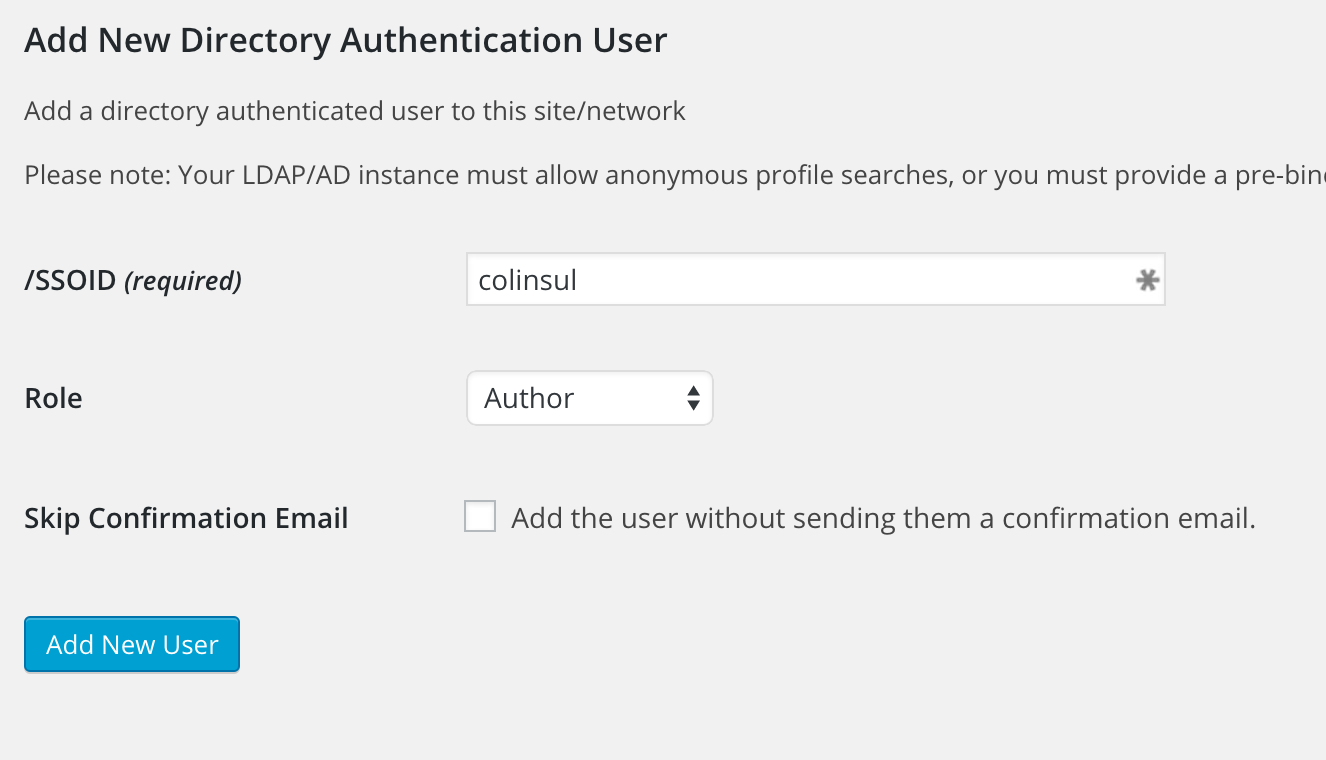Difference between revisions of "Wordpress"
| Line 18: | Line 18: | ||
1. From the admin panel, under "Users", navigate to "Add Directory Authentication User". You'll see a screen similar to the following: | 1. From the admin panel, under "Users", navigate to "Add Directory Authentication User". You'll see a screen similar to the following: | ||
| + | [[File:Wordpress-adduser-screenshot.png]] | ||
| + | 2. Enter the user's CCRMA id (the part of their email address before @ccrma.stanford.edu). So for example, if you want to add me (colinsul@ccrma.stanford.edu) as an author, you would enter "colinsul" and select "Author" from the dropdown, like so: | ||
| + | [[File:Wordpress-adduser-info.png]] | ||
| + | |||
| + | 3. If your site is a proxy site (i.e. it has a fancy URL that doesn't look like: "ccrma.stanford.edu/wp/something") you may want to check the "Skip Confirmation Email" box, or else Wordpress will send them an email with the ugly URL. In this case, you'll need to notify the user that you've added them and direct them to your site. | ||
[[Category:CCRMA_User_Guide]] | [[Category:CCRMA_User_Guide]] | ||
Revision as of 15:09, 29 April 2015
Wordpress @ CCRMA
We are starting support for Wordpress. Currently we are in beta testing mode.
Adding Collaborators
As an administrator of a Wordpress site, you have the ability to enable others to contribute to your site. Wordpress defines the following roles:
- Editor: somebody who can publish and manage posts including the posts of other users.
- Author: somebody who can publish and manage their own posts.
- Contributor: somebody who can write and manage their own posts but cannot publish them.
- Subscriber: somebody who can only manage their profile.
More here: https://codex.wordpress.org/Roles_and_Capabilities
To add someone with a CCRMA account as a collaborator on your site:
1. From the admin panel, under "Users", navigate to "Add Directory Authentication User". You'll see a screen similar to the following:
2. Enter the user's CCRMA id (the part of their email address before @ccrma.stanford.edu). So for example, if you want to add me (colinsul@ccrma.stanford.edu) as an author, you would enter "colinsul" and select "Author" from the dropdown, like so:
3. If your site is a proxy site (i.e. it has a fancy URL that doesn't look like: "ccrma.stanford.edu/wp/something") you may want to check the "Skip Confirmation Email" box, or else Wordpress will send them an email with the ugly URL. In this case, you'll need to notify the user that you've added them and direct them to your site.