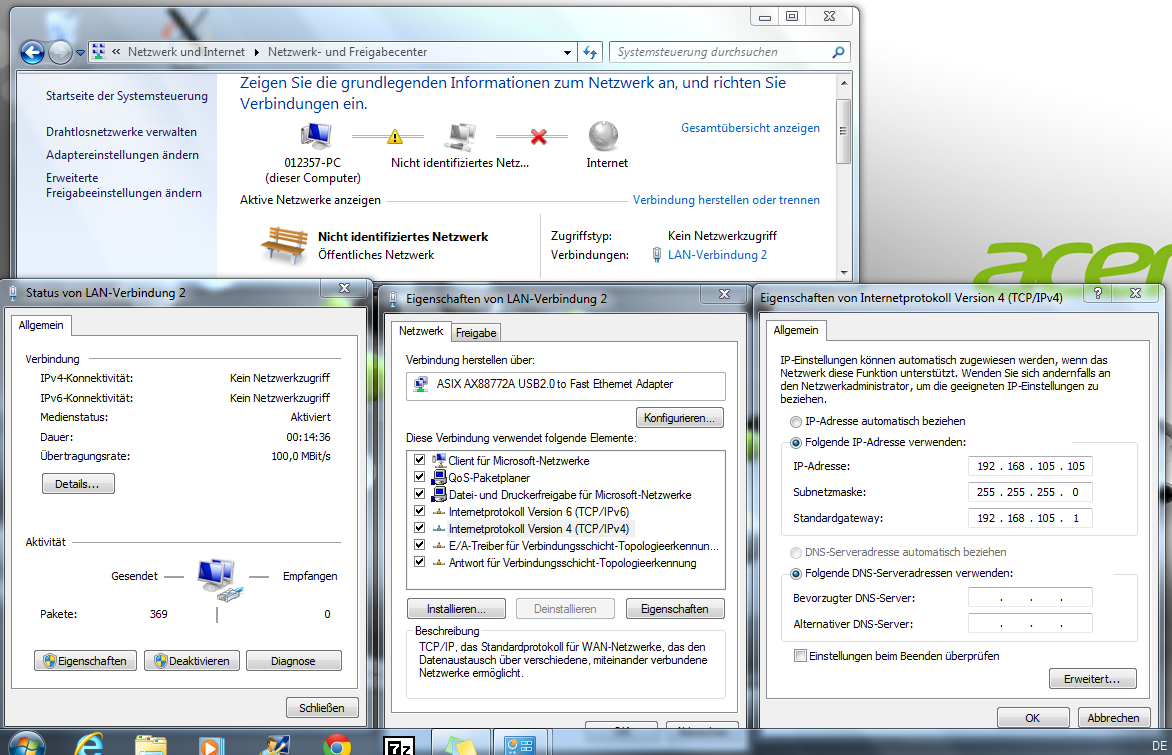Satellite CCRMA Windows
From CCRMA Wiki
Connect
This page explains how to connect to Satellite CCRMA from a Windows machine.
Windows 7
- First power up Satellite CCRMA, use an ethernet cable to connect Satellite CCRMA to your Windows machine, and make sure that the light on the ethernet interface on the windows machine turns on. (If the light does not turn on, then you will not be able to find the ethernet interface in the control panel to change its settings.)
- Go to Control Panel\Network and Internet\Network Connections (or Control Panel\Network and Internet\Network and Sharing Center), right-click on Local Area Network (or Local Area Connection) and go to Properties. Select Internet Protocol Version 4 (TCP/IPv4), and click on Properties. There, manually configure:
IP Address: 192.168.105.105
Subnet Mask: 255.255.255.0
Leave the remaining items as they are.
- Download XMING and install it.
- Then you will need to get X Windows to login to Satellite CCRMA through the Ethernet connection.:
- If you are not already using Cygwin, we recommend downloading and installing Putty and
(to do the X11 forwarding). This is significantly faster to install than Cygwin. More instructions on how to use X11 with Putty are here.
- Now open the XWin Server application. Run the command
export DISPLAY=:0.0
Your Satellite CCRMA kit should choose the IP address 192.168.105.106. To login to Satellite CCRMA, type
"ssh -XY ccrma@192.168.105.106"
The password should be temppwd.
Windows Troubleshooting
- If when you run pd &, pd is unable to forward a window to your laptop, then you should first run pkill pd to quit pd. Then, make sure that you followed all of the steps above. If that still doesn't work, then try running the following command remotely on Satellite CCRMA before running pd &:
export DISPLAY=192.168.105.105:0
- If you are still having difficulty, please ask the teaching staff for help.
- Maybe also try looking at this link.
Experts Only: Alternate Approach
- If you are an expert and you prefer to use cygwin instead (which can take hours to install!), then follow these instructions:
- X Windows is included in the current Cygwin/X distribution. (Cygwin/X installer can be downloaded from [1].) Choose only the required packages from Cygwin are openssh and xinit.