128-spring-2009/group17
Contents
TITLE
"Morning SMASH!" (2009) by Nick Bryan, Visda Goudarzi, Charles Luskin, and Michael Berger
Program Description: "Morning SMASH!" is a structured improvisation featuring two software musical interfaces written by Nick Bryan and Michael Berger respectively. The piece juxtaposes smooth drone-like melodic strands with abrupt and rhythmic percussive outbursts, and explores the space between these two disparate elements. Both software interfaces utilize transients on the computers' "Sudden Motion Sensors" in order to trigger and control the sounds.
FILES
See SLORK SVN
ORCHESTRATION
(2) SMASH_01.ck (S01) -one high pitch -one lower pitch or bass
(2) Drum Circle (DC) -one with tom drum sounds -one with Tabla sounds
SCORE/INSTRUCTIONS
The piece can be divided into three and one half parts. The beginning starts out with the high S01 voice exploring timbre space for roughly 1-1.5 minutes (section I). Near the end of section I, the scratching sound of S01 begins and signals the beginning section II. Section II introduces both DC voices and the lower S01. Over the course of 2-3 minutes the drums gradually increase with relatively constant rhythm. There's no specific section ending, but by intuition, the S01 pitched material drops out and fades to scratchy sounds that accompany the drumming that becomes the overall focus for section III. Section III is relatively short (ca. 1min), and features only percussive sounds from all players. At the end of section III, one of the drummers (DC) signals the end is near and everyone enters the coda at the same time (cued by the first S01 player). The coda is made up of 1-4 simultaneous rhythmic strikes in all instruments; the section should be no more than 30 seconds long, and ends with the gradual fading of sound from all instruments.
AUDIO+VIDEO REQUIREMENTS/FLOOR PLAN
Four SLORK stations arranged in a square pattern with similar instrument types at opposite sides faces one another. Ideally, the four stations would be positioned in the center of the audience.
INSTRUMENT INSTRUCTIONS
Drum Circle
- To run DC a three chuck patches and a separate OpenGL program must be run.
- The three separate Chuck files can be run individually (sms.ck, polySampler.ck, clock.ck) or by a separate chuck file that adds the other three (all.ck). Before you start the virtual machine, please set the default path in the preferences to be slork/users/njb/drumCircle. For simplicity, add all.ck and move on to adding the graphics program.
- To run the graphics program, please open Terminal and move directories to /slork/users/njb/drumCircle/gfx. From there type ./drumCircle
- All control is managed through the graphics interface with the following controls:
s -full screen
e -rotate pattern up
r -rotate pattern down
> -adds a circle
< -subtracts a circle
[ -rotate graphics back
] -rotate graphics forward
+ -move graphics forward
- -move graphics backward
q -quits
(spacebar) -stops/starts the play clock so you can edit a specific note
(tab) -starts/stops interactive mode using the sms sensor. At start up, it simply plays everything for you. In interactive mode, you must hit the computer to trigger a sound.
- To eventually change tempo, you would have to go into the clock.ck fill and adjust accordingly.
SMASH!™ (SMASH_01.ck)
- Run miniAudicle, open file: "SMASH_01.ck"
- [You will need miniAudicle 0.1.3.9 to run this properly]
- BEFORE ADDING TO SHREDULER:
- select mode (line 6 of code):
- 0 for normal mode (middle-range pitches)
- 1 for bass mode (low-range pitches)
- adjust SMASH™ attack threshold (line 20)
- 50 for MacBook Pro 17"
- 80 for Black SLOrk Macbook
- (adjust to feel, see below)
- select mode (line 6 of code):
- Add Shred!
- Lock miniAudicle window with 'cmd + E'
- if the Virtual Machine hangs, click "Continue" not "Abort"
- PLAYING INSTRUCTIONS
- Playing SMASH!™ "Tones":
- tap anywhere on the MacBook or on the floor or the table supporting the computer, sounds will be triggered by your tapping (pitches will be randomly chosen by the computer from the array of intervals given in lines 35 through 37 of the code)
- get a feel for the force you need to trigger sounds, softer taps will result in shorter tones, harder with longer
- if the triggering is not responsive, unlock the window, remove the shred, and adjust the threshold value on line 20 of the code to the appropriate level (higher values result in less responsiveness)
- try scrolling two fingers up and down on the trackpad after you trigger a note, this action will move the resonant frequency of a low pass filter on the sound and thereby give you control over the timbre
- holding a letter key while tapping will force the triggered tone to be a certain pitch
- the letters are ordered from lowest to highest: A, W, S, E, D, R, F, T, G, Y, H, U, J, I, K, O, L, and P. (zig-zag order)
- each letter is associated with a position in the pitch array; i.e. A will be pitch #0, W pitch #1, and so on.
- if the array is shorter than the number of keys (A-P) then the pitch-assignments will cycle; i.e. if there are only 3 notes in the array, A, E, F, Y, J, and O will isolate pitch #0, W, D, T, H, I, and L will isolate pitch #1, and so on.
- [you can trigger a note and isolate its pitch by roughly typing the letter key of your choosing]
- holding the RIGHT SHIFT button will sustain any tones triggered until the button is released.
- the SPACE BAR will mute the audio if the volume is not already muted, and restore it to maximum (1.0) again if pressed a second time
- the UP and DOWN arrows increment and decrement the overall volume level by 5% each.
- the number keys: 1, 2, 3, 4, 5, 6, 7, 8, 9, and 0 will choose between different envelope lengths: 1 being the shortest, and 0 the longest (default is 4).
- Playing SMASH!™ "Scratches":
- move one finger around on the trackpad, you will hear a "scratching" sound.
- the sound increases in frequency when the speed of your finger motion increases
- the sound will stop if your finger stops
- a flick of the finger, or an abrupt release will cause the sound to continue after you stop touching the pad, touching the pad again and releasing more carefully will then stop the sound
- motion upwards will lower the "pitch" of the noise, motion downwards will increase it
- clicking the trackpad button will reset the pitch of the noise
- move one finger around on the trackpad, you will hear a "scratching" sound.
- Please see the photo below for a summary of these controls.
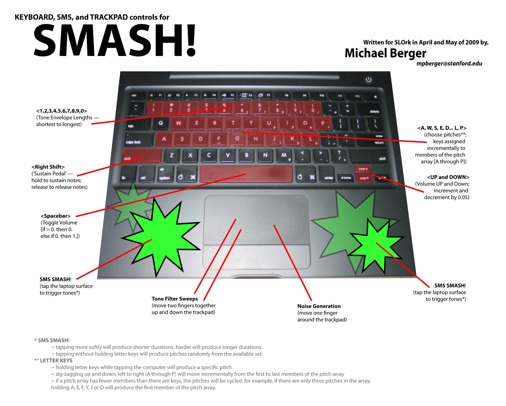 (LARGER VERSION HERE)
(LARGER VERSION HERE)